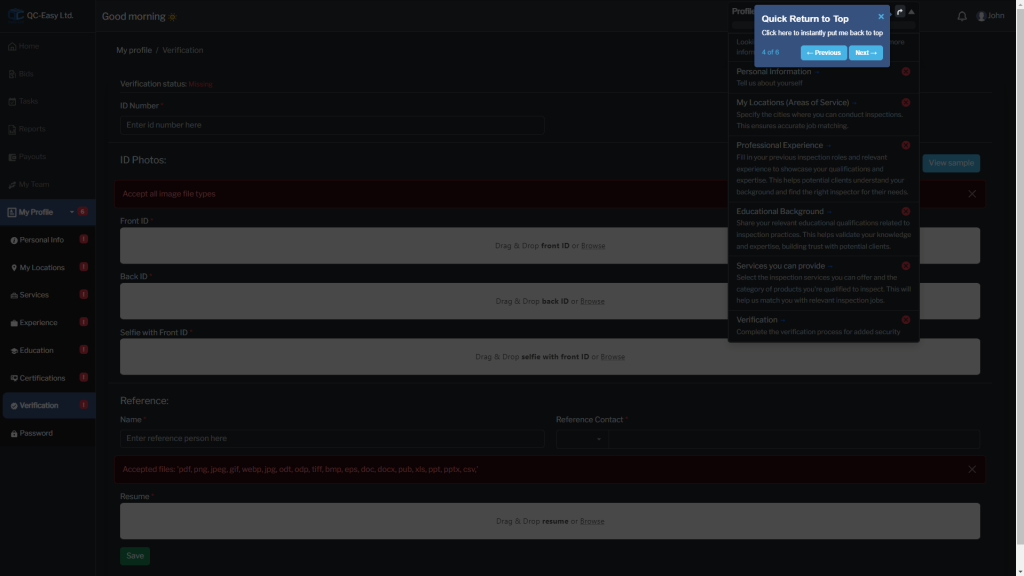Land Your First QC Easy Inspection: A Step-by-Step Guide
Register and Login
Step 1: Go to the Login and click “Inspector”
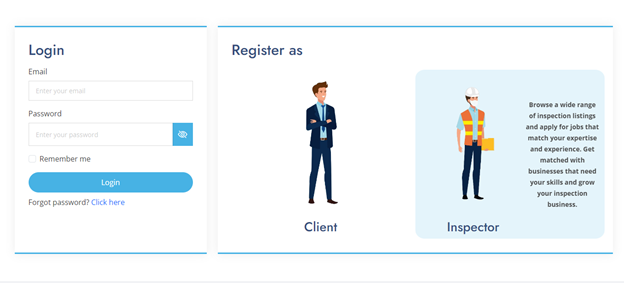
Step 2: Register as an Inspector and fill in the information needed
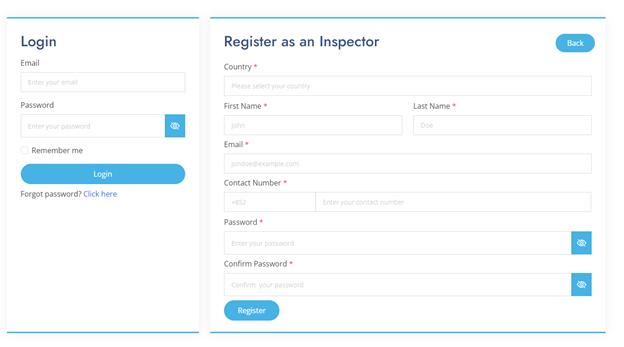
Step 3: Log in using your Email and Password
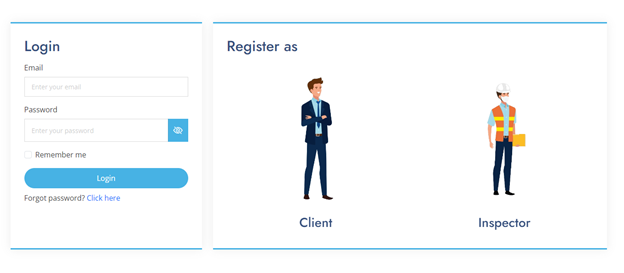
Complete Profile and Verification
Welcome to QC-Easy:
Get ready to embark on your personalized journey and explore what QC-Easy has to offer. Your role as Inspector opens up various exciting possibilities!
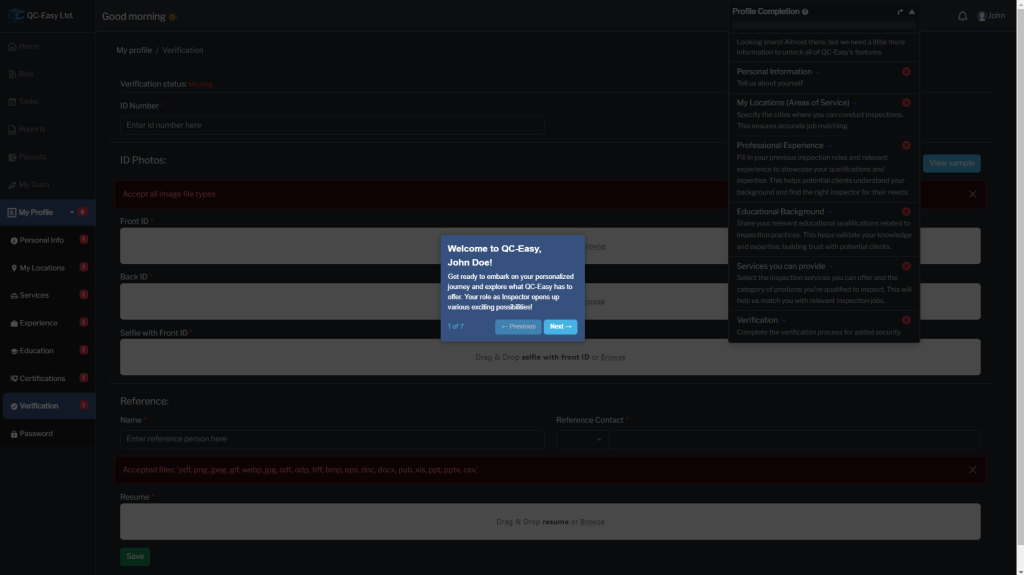
Find Your Way Around with Ease:
Quickly reach the sections you need most. Remember, some features may require completing your profile first.
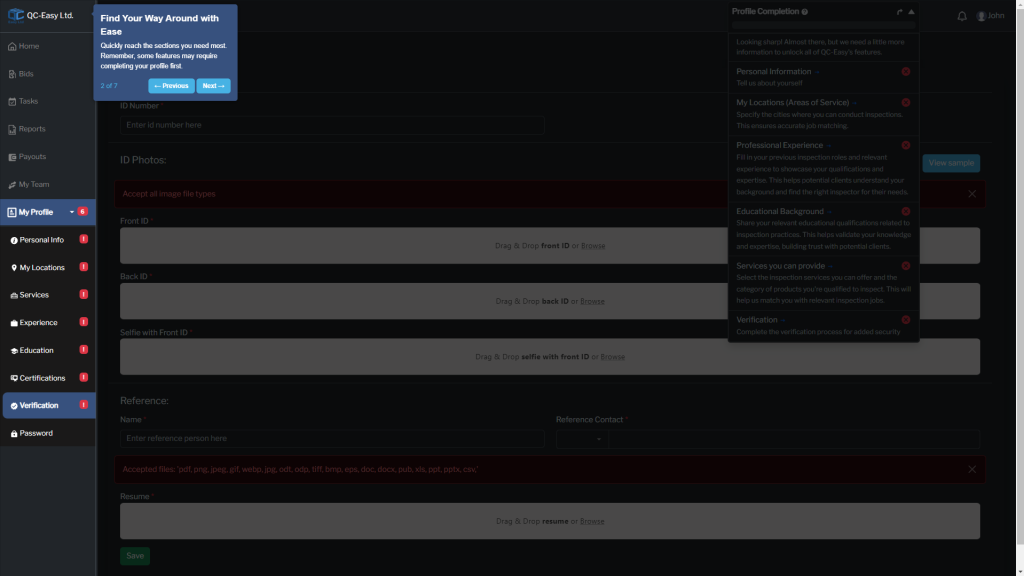
Unlock Your Full Potential:
Completing your profile grants you access to all of QC-Easy’s features and helps us connect you with the right opportunities.
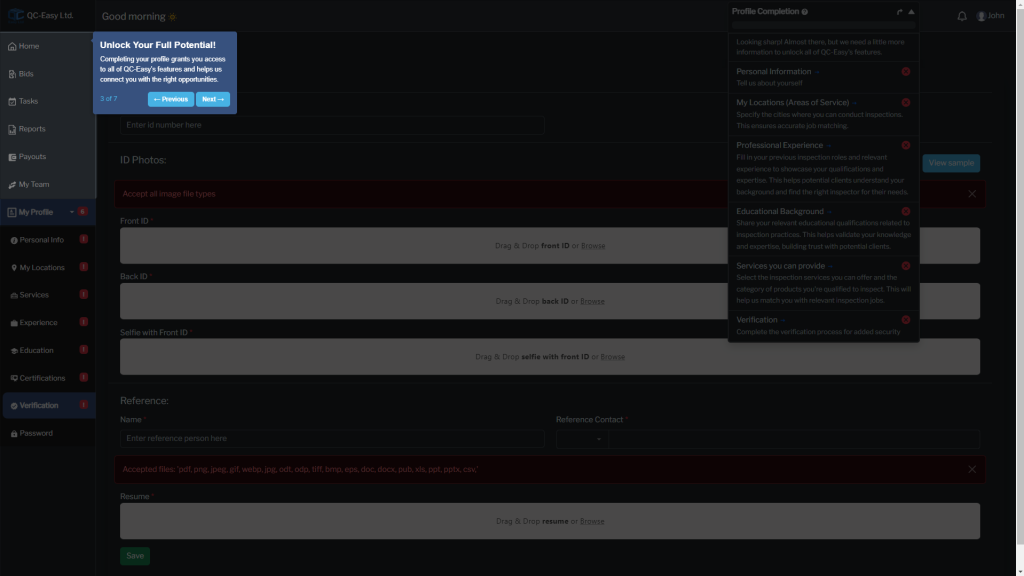
Manage Your Profile Seamlessly:
Easily access and update your profile information, preferences, and settings. Everything you need is right here!
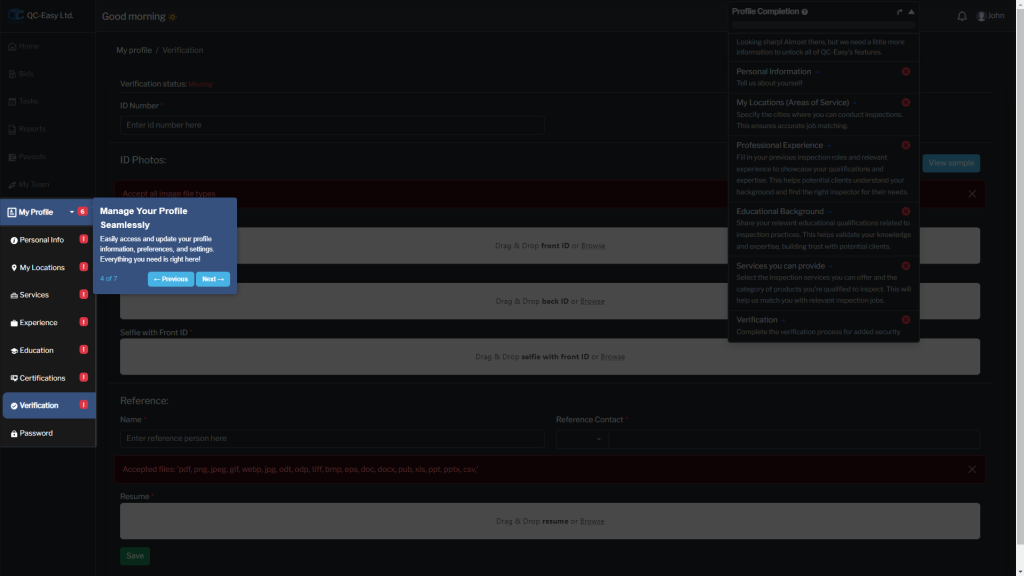
You’re Nearly Done! 6 steps Left:
Just a few more steps to go! Completing your profile ensures you receive the best experience and opportunities on QC-Easy.
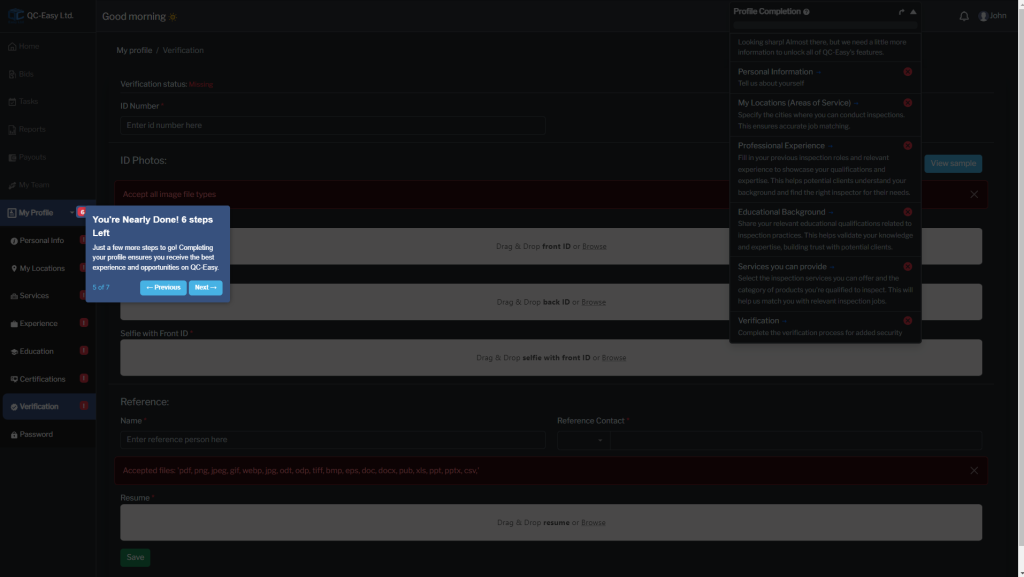
Stay Informed with Notifications:
View important updates and messages all in one place. Never miss a beat with QC-Easy notifications!
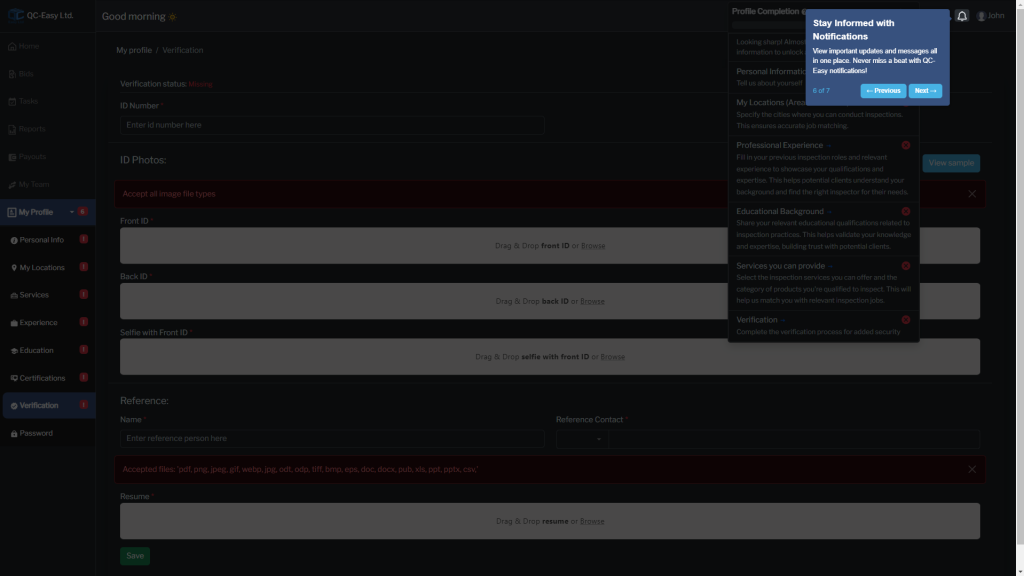
Manage Your Account and Preferences:
Easily log out, switch themes, or personalize your settings to make QC-Easy fit your needs.
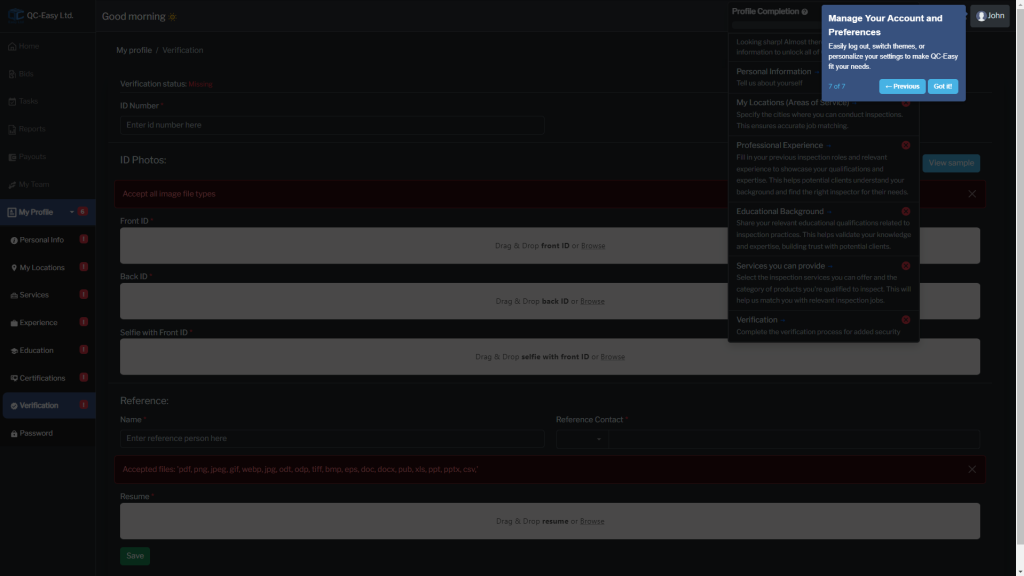
Get Started & Unlock Features:
Fill in your essential profile info to access all of QC-Easy’s benefits, like more job opportunities.
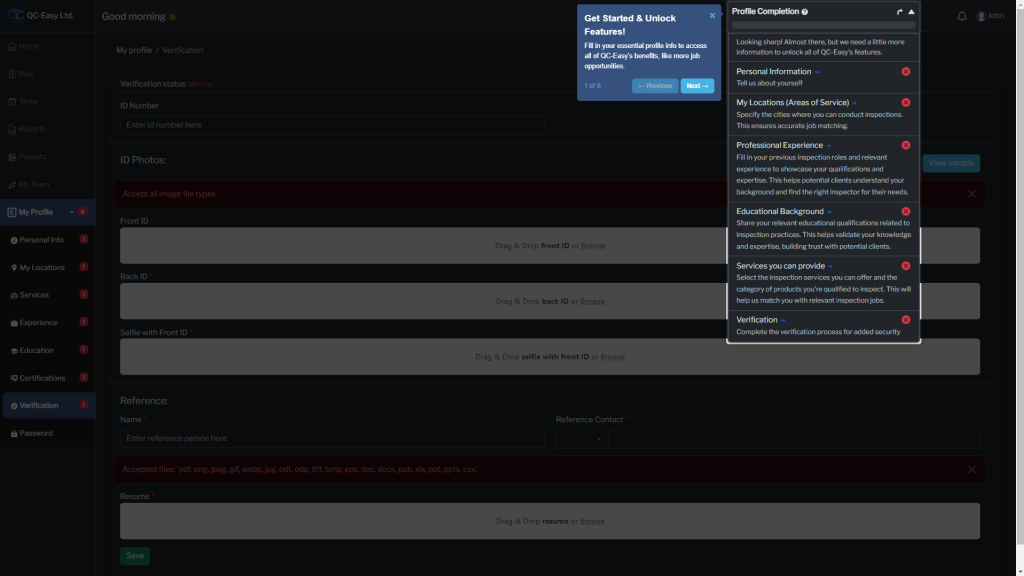
Track Your Progress:
This bar shows how many steps you’ve completed. Keep filling it up to unlock everything!
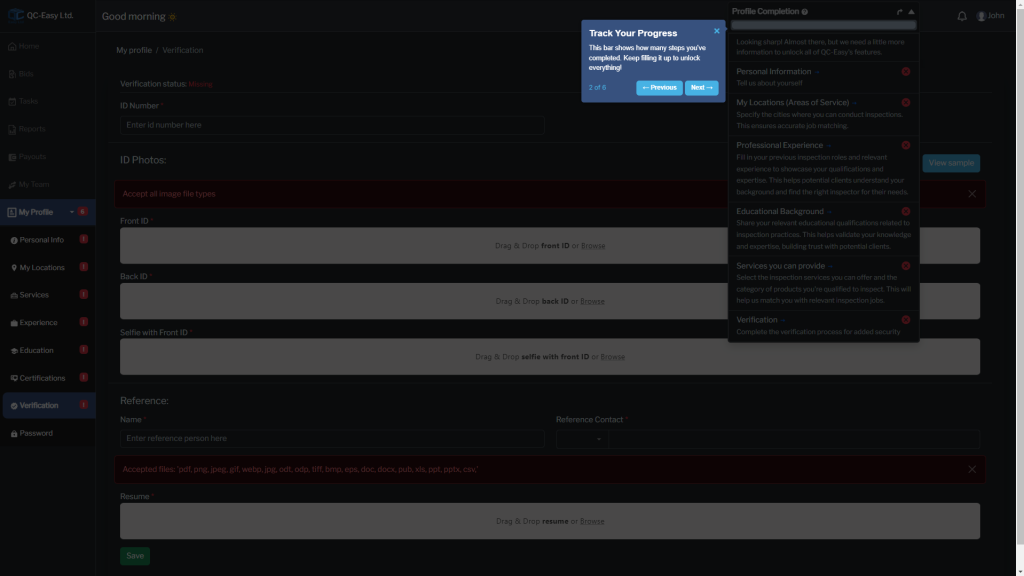
Move Me Around!
Drag and drop me anywhere on the screen to rearrange your profile view.
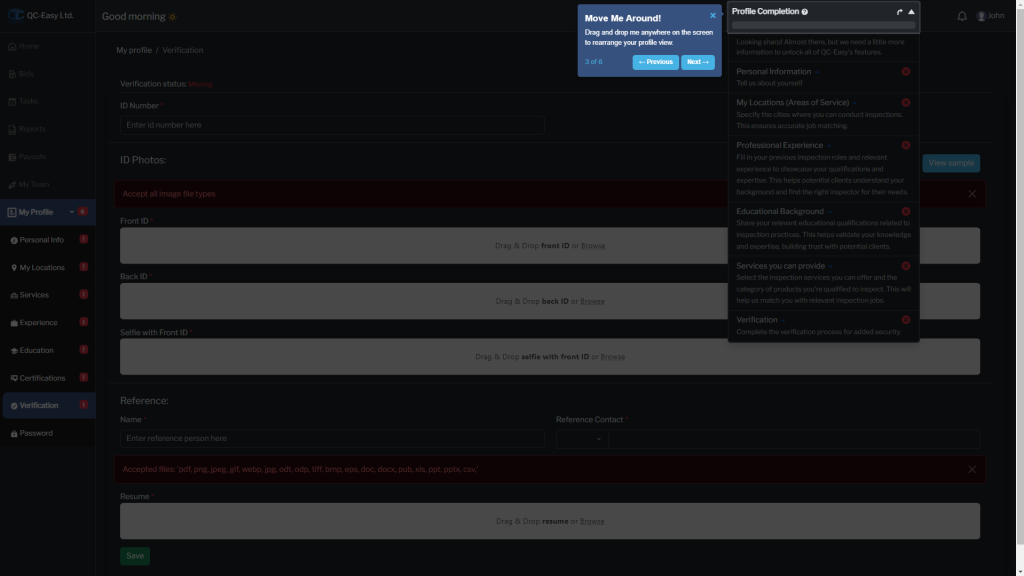
Hide for More Space:
Click the arrow to hide this section and free up space for other information.
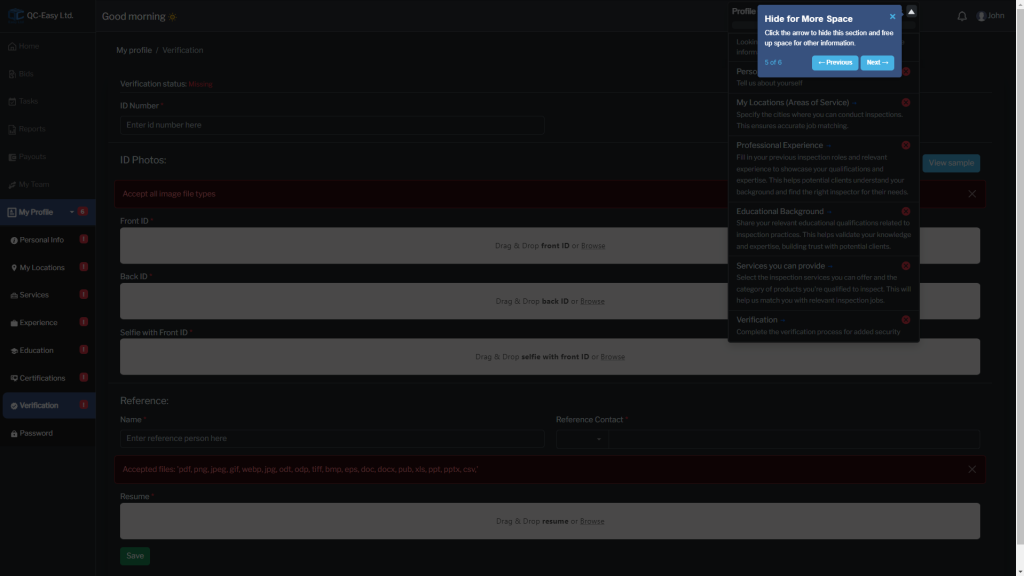
Jump to Specific Section:
Click any section title to quickly navigate and complete that part of your profile.
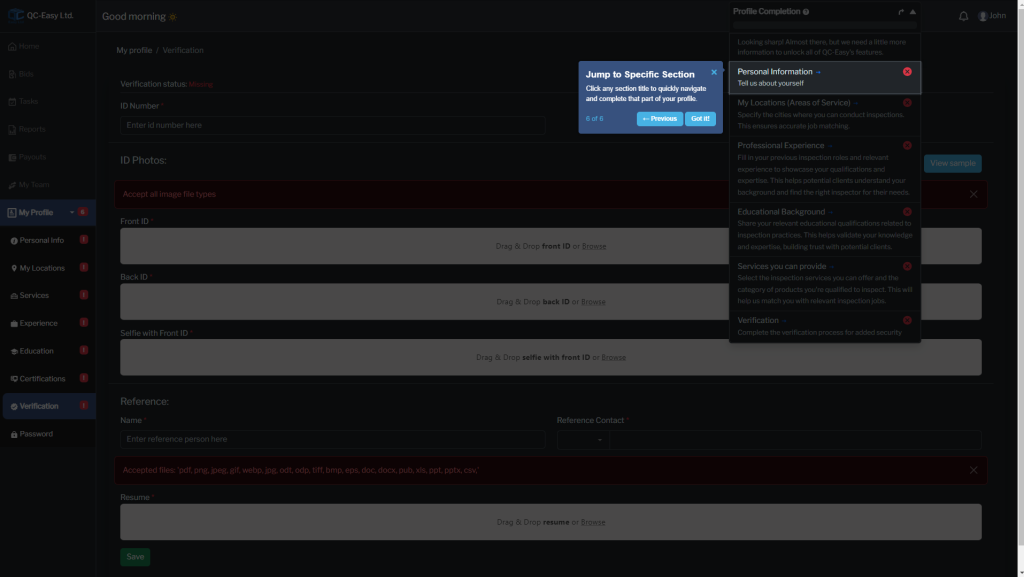
Once you're login you will be able now to see and access all the features from the dashboard.
Home
Here you can bid on Posted Inspections.
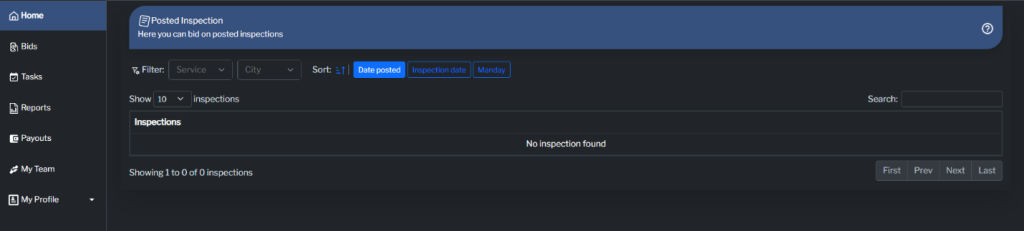
Step 1: View Available Inspections
Here you can find all inspections in your area.
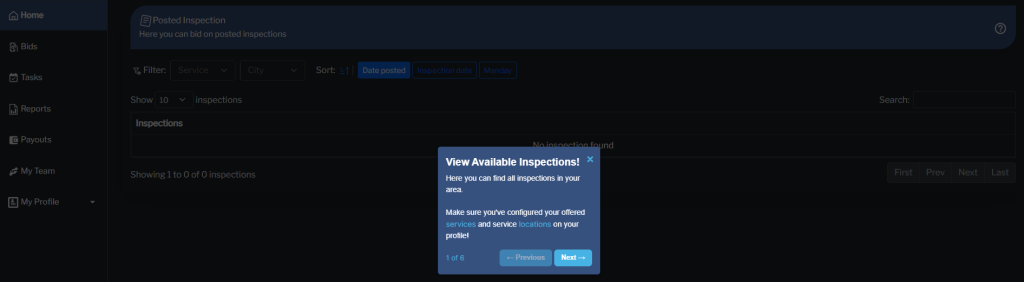
Step 2: Filter Inspection
Narrow down the list of inspections by service and city.
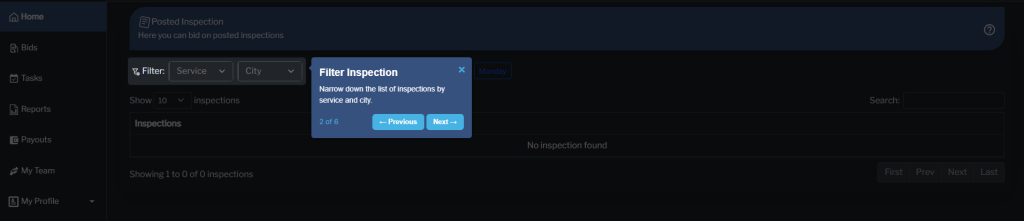
Step 3: Sort Inspection
Sort inspections by date posted, inspection date, and manday in ascending or descending order.
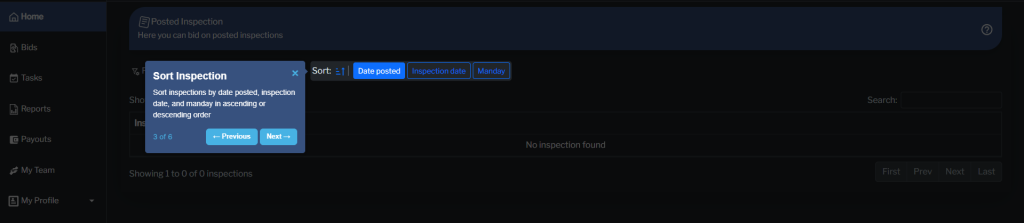
Step 4: Show Entries
Change the number of inspections displayed on the page.
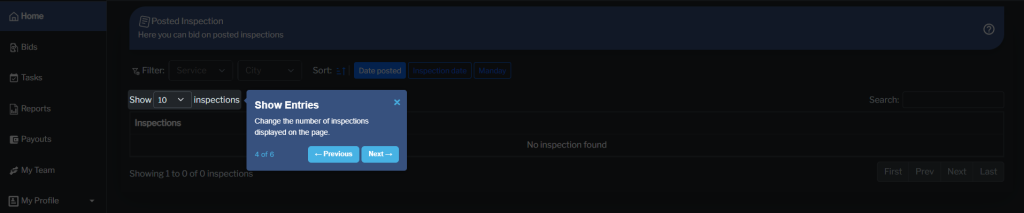
Step 5: Search Inspections
Search for a specific inspection using keywords.
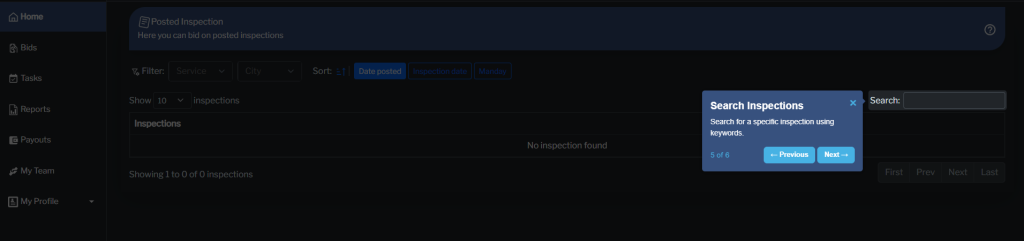
Step 6: Pagination
Use these buttons to navigate between pages of inspections.
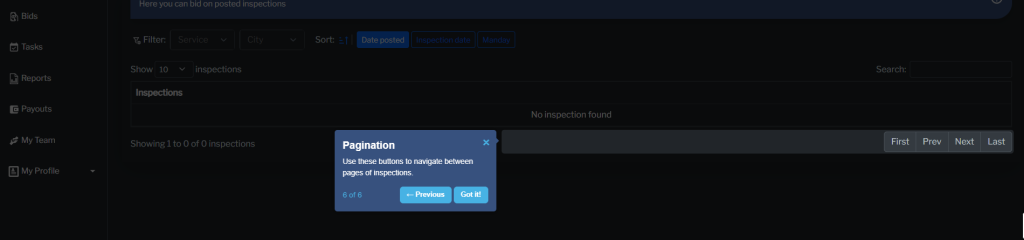
Bids
- My Bids: Here you can see all your bids.
- Status: Hired/Not Hired
- Title: Title of the inspection that you bid
- Bid: Total amount of your bid
- Updated at: Date and Time when you last updated your bid
- Action: Update/Cancel
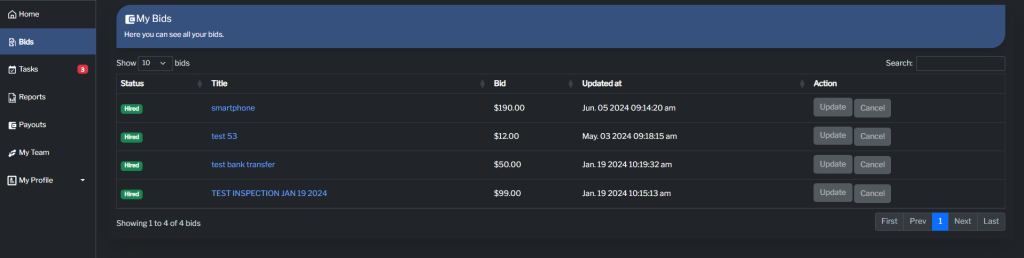
Task
Here you can see all your task.
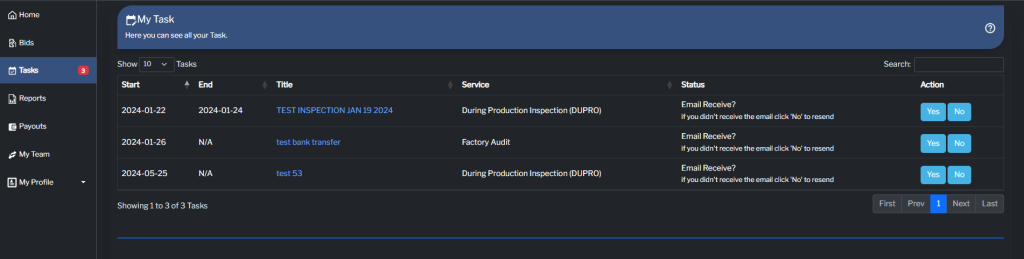
Step 1: Your Tasks
See all your pending tasks here.
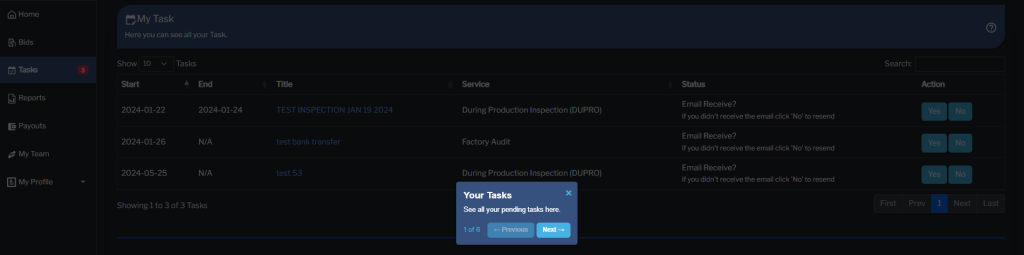
Step 2: Task List
This Table view shows all your assigned tasks. You can confirm receiving inspection emails and upload reports here.
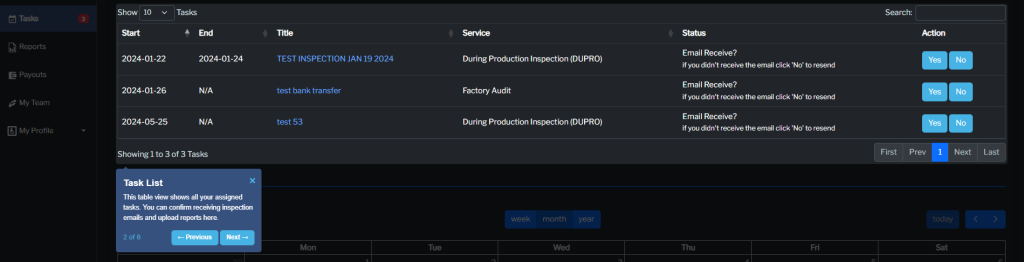
Step 2.1: Uploading Report
By clicking the button Upload Report you are able to choose the file in your computer to upload.
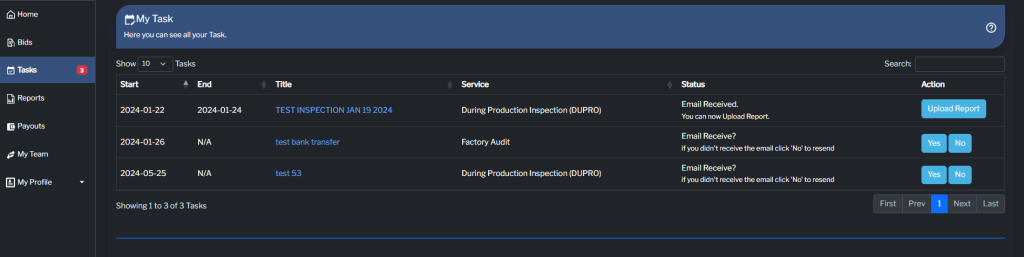
Step 2.1: Uploading Report
By clicking the button Upload Report you are able to choose the file in your computer to upload.
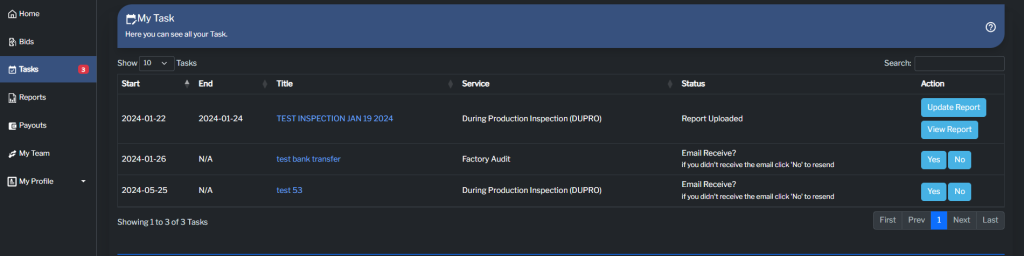
Step 2.2: Update/View Report
You may update and view your report, by clicking the button as seen below.
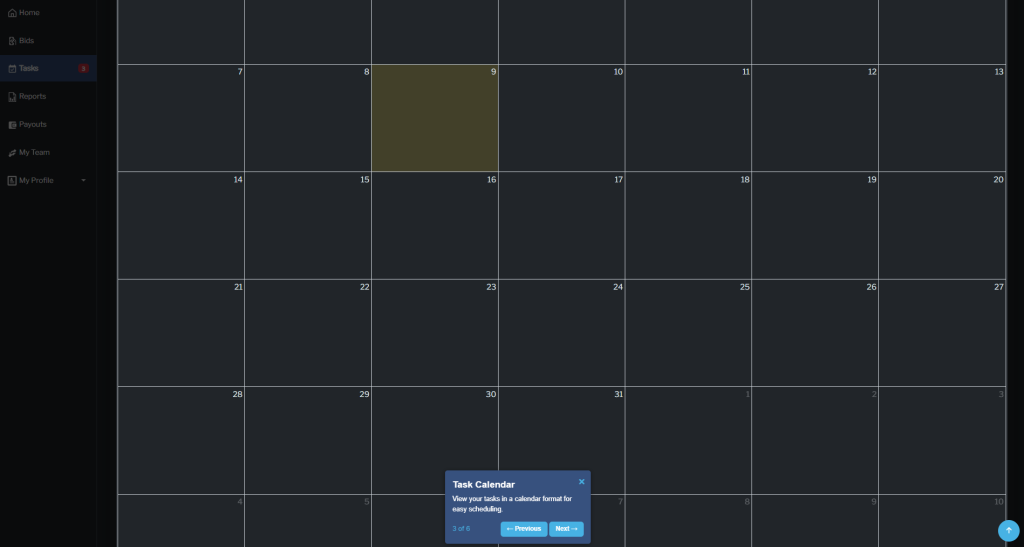
Step 3: Task Calendar
View your Task in a calendar format for easy scheduling.
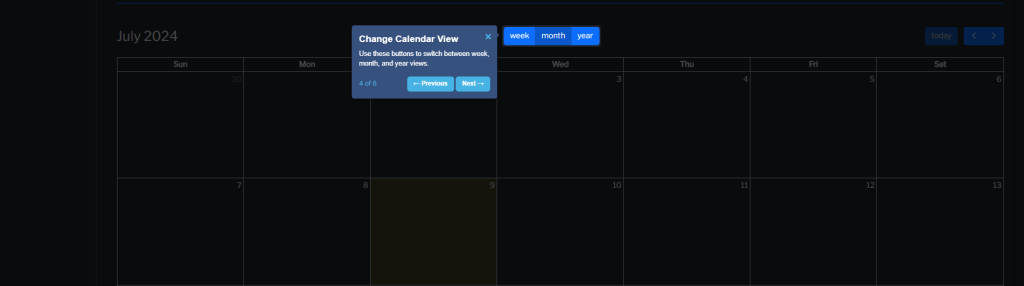
Step 4: Change Calendar View
Use these buttons to switch between week, month, and year views.
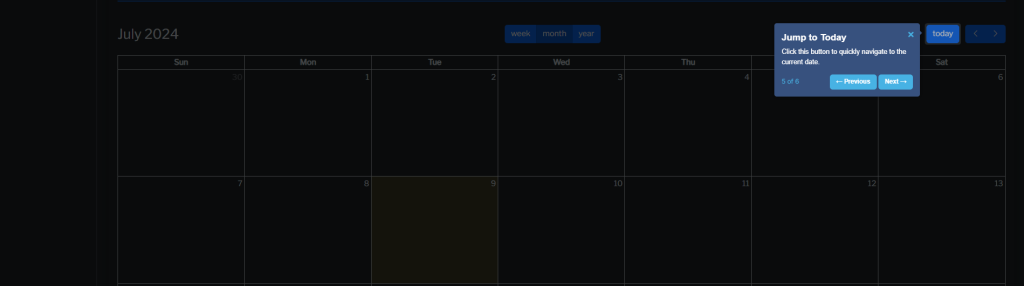
Step 5: Jump to Today
Click this button to quickly navigate to the current date.
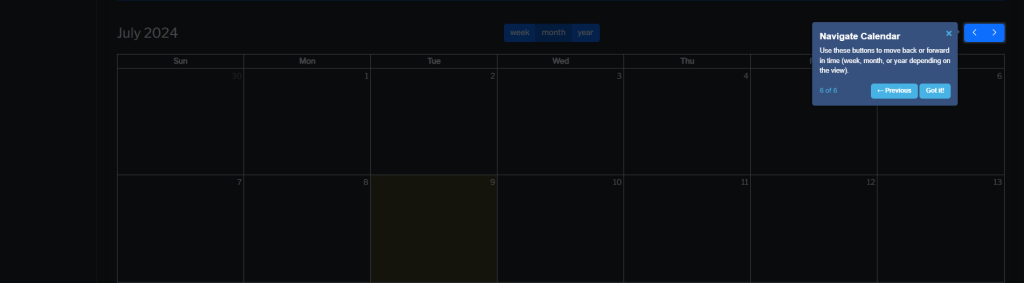
Step 6: Navigate Calendar
Use these buttons to move back or forward in time (week, month, or year depending on the view).
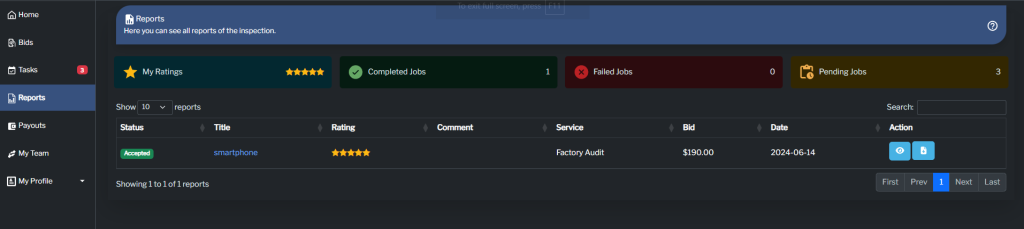
Reports
Here you can see all reports of the inspection.
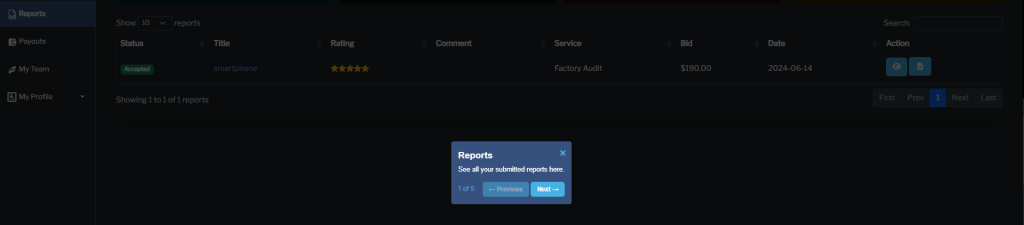
Step 1: Reports
See all your submitted reports here.
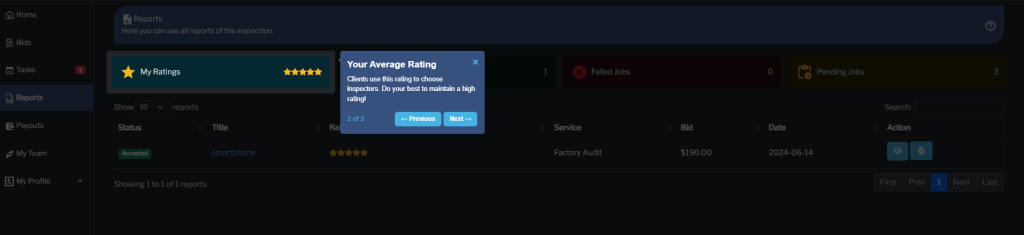
Step 2: Your Average Rating
Clients use this rating to choose inspectors. Do your best to maintain a high rating!
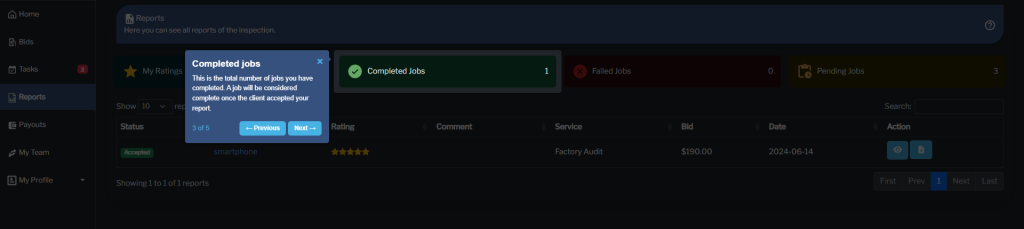
Step 3: Completed Jobs
This is the total number of jobs you have completed. A job will be considered complete once the client accepted your report.
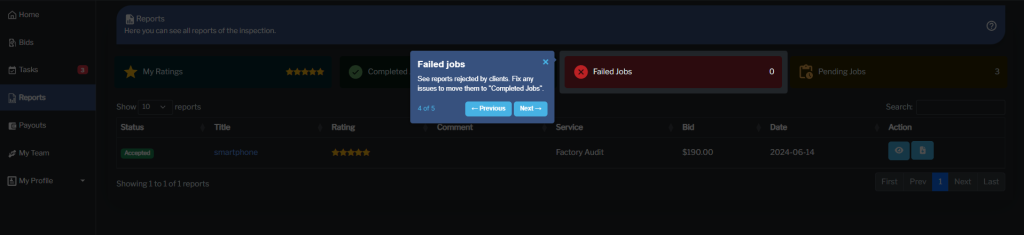
Step 4: Failed Jobs
See reports rejected by clients. Fix any issues to move them to "Completed Jobs".
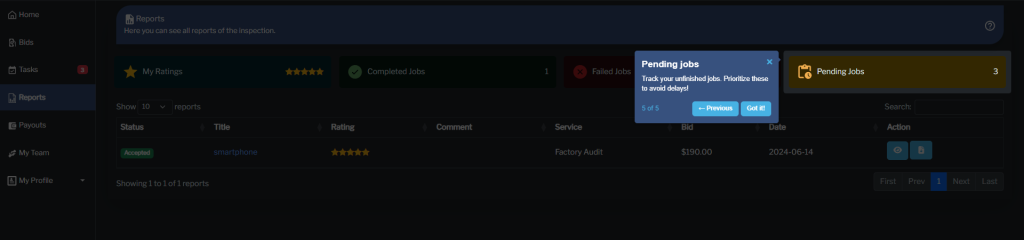
Step 5: Pending Jobs
Track your unfinished jobs. Prioritize these to avoid delays!
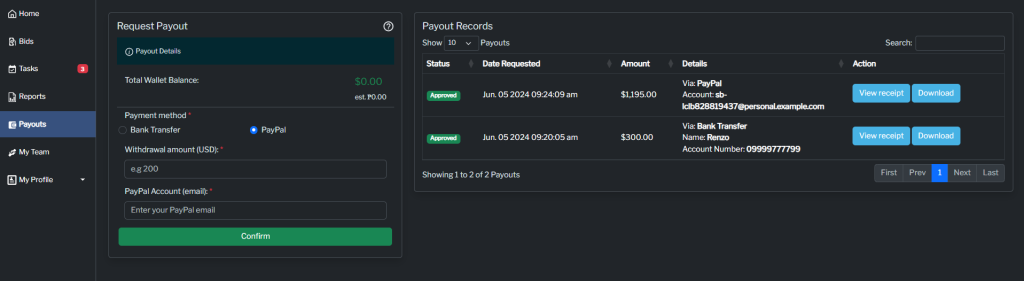
Request Payout
Request your payout easily and get compensation for your inspections.
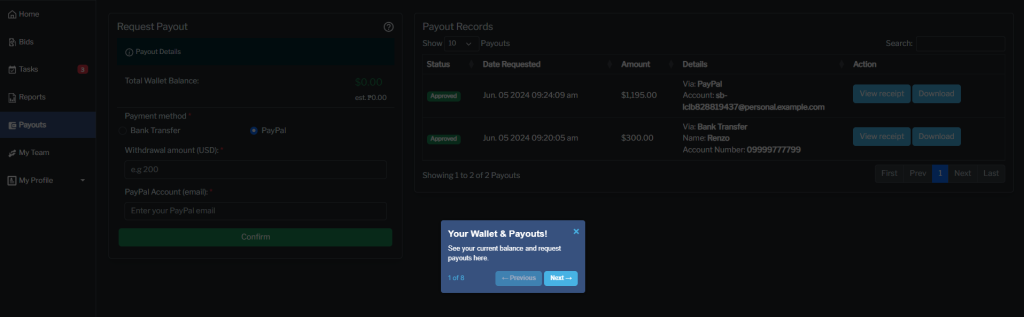
Step 1: Your Wallet & Payouts
See your current balance and request payouts here.
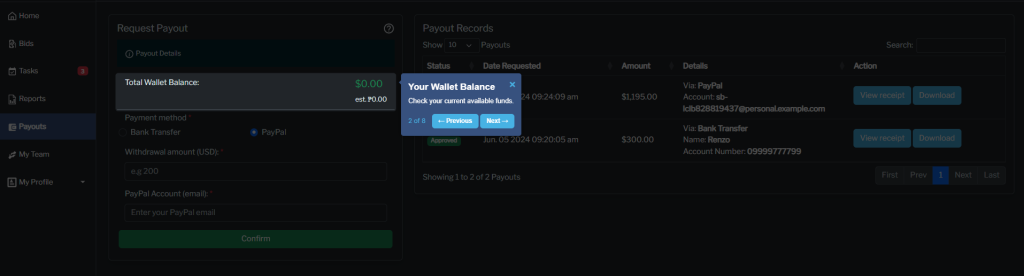
Step 2: Your Wallet Balance
Check your current available funds.
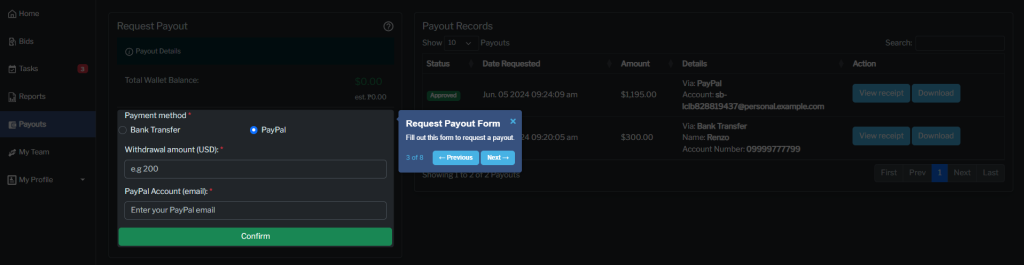
Step 4: Request Payout Form
Fill out this form to request a payout.
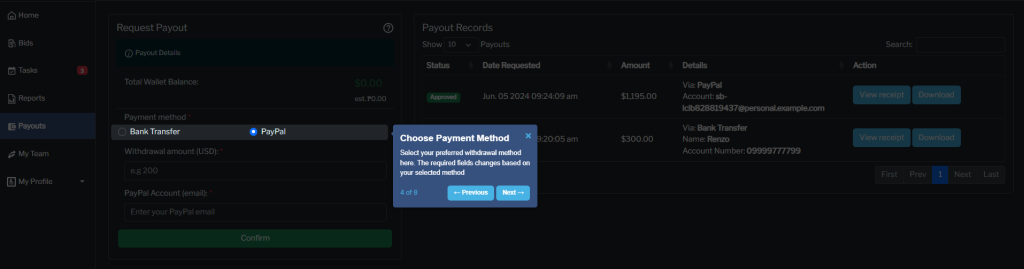
Step 5: Choose Payment Method
Select your preferred withdrawal method here. The required fields change based on your selected method.
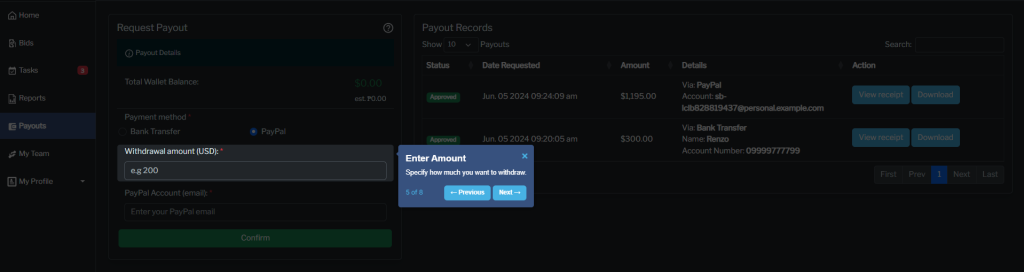
Step 6: Enter Amount
Specify how much you want to withdraw.
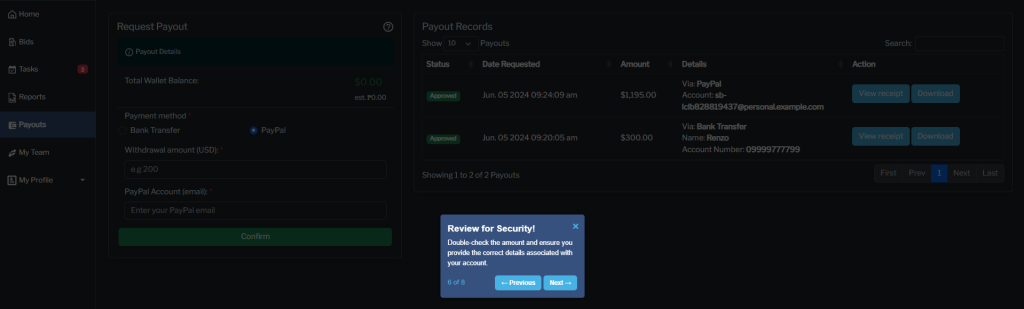
Step 7: Review for Security
Double-check the amount and ensure you provide the correct details associated with your account.
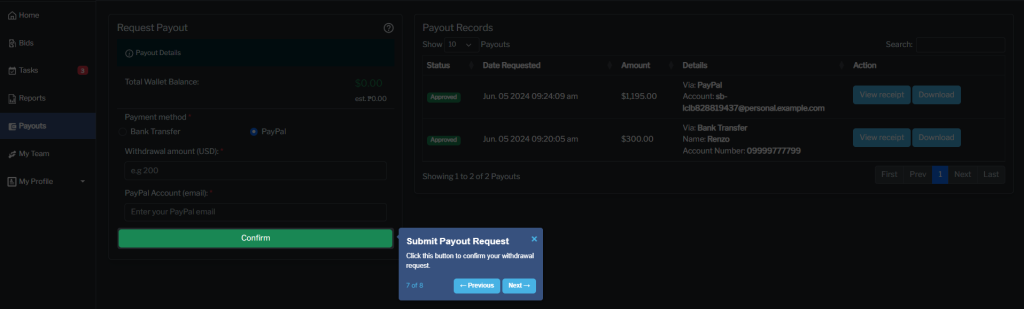
Step 8: Submit Payout Request
Click this button to confirm your withdrawal request.
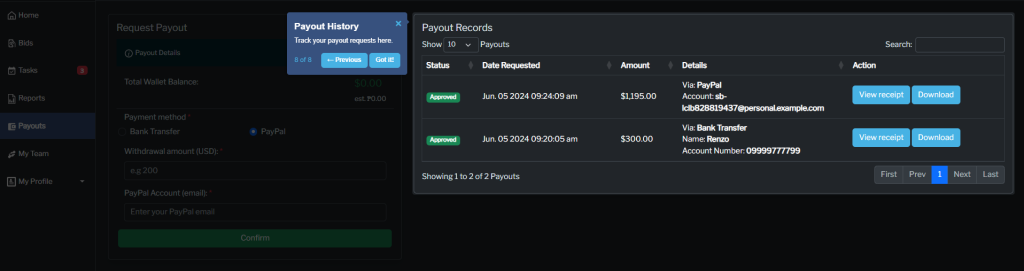
Step 9: Payout History
Track your payout requests here.
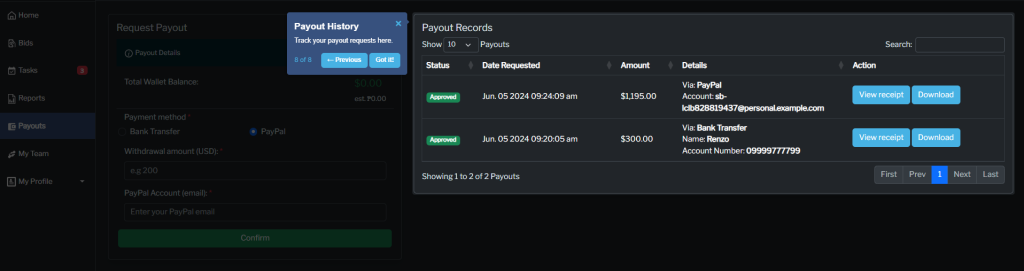
Finalization of Pricing and Bidding
Once a bid is submitted by the inspector and accepted by the client, the agreed price is final. Should the inspector later determine that the agreed price is too low for the scope of the work, the inspector is still bound to complete the inspection at the agreed-upon price unless both parties mutually agree to adjust the price in writing before the inspection begins. No unilateral changes to the agreed price will be permitted after acceptance.